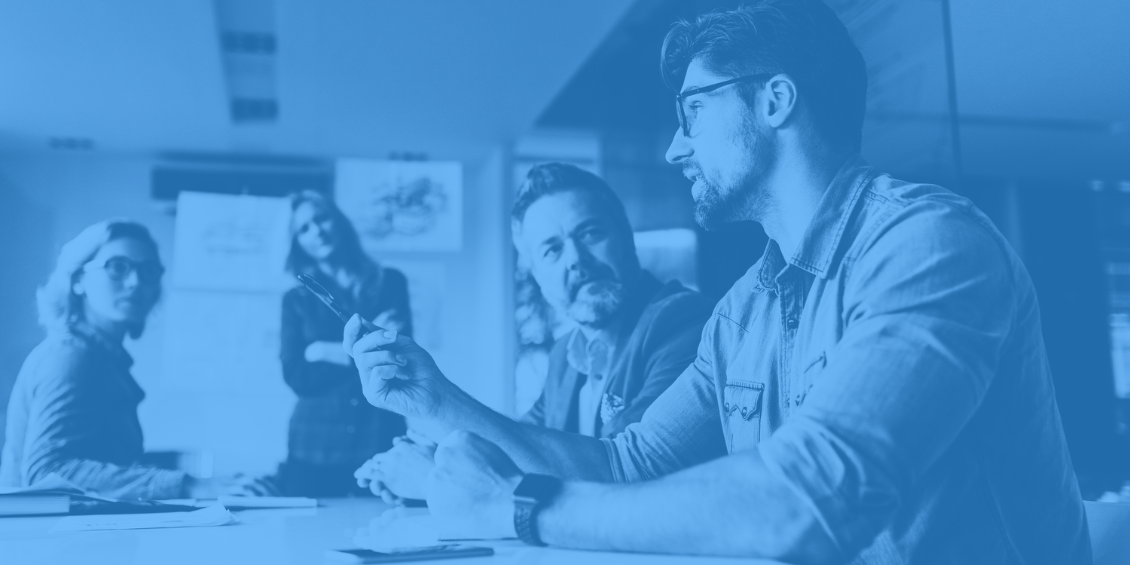
Create community guidelines
Clear community guidelines help you create a safe and supportive space for readers to share their thoughts by setting clear expectations and rules of engagement. Let your readers know that while you welcome heated debates, moderators might need to step in if things get too hot. Use our sample guidelines to help you get started on your own.
Make it easy for readers to comment
Consider adding a “jump to comments” link at the top of articles and a comment count to articles on your homepage, so readers know where discussions happen. To do this, use a JavaScript code snippet that displays the number of comments for pages with Disqus embedded:
- Paste the following code at the bottom of your index or home page before the closing:
</body>.<script id="dsq-count-scr" src="//EXAMPLE.disqus.com/count.js" async></script>. - Change the short name variable from
EXAMPLEto whatever the short name is of the forum you're using. Your short name is also on your forum's Admin > Settings > General page. - On the index or home page, append
#disqus_threadto the end of each article URL which appears inside the href tag for the article comments link. This will tell Disqus which links to look up to return the correct comment count.Example: <a href="http://example.com/article2.html#disqus_thread">Second article</a>. See Counts for non-link elements below if you're not using<a>tags.
There are other ways you can set up comment counting. See more information here.
Ask readers to comment and reply
End articles or posts with a question for readers to show you’re interested in hearing from them. Reply to them, especially first-time commenters. Author participation builds trust and strengthens your community. Assign moderators to monitor community discussions and keep the conversations going.
Feature top comments
Highlighting top comments can increase overall engagement by 30%, according to the Engaging News Project research. You can feature any comment within the discussion, even if it’s a reply to someone else. When you feature a comment, it will be displayed prominently at the top of the thread. Find the controls for featuring a comment in the comment dropdown; this is the same dropdown you use to moderate comments from within the thread. You can only feature one comment at a time, and commenters get notified when their comment is featured.
Embed comments
You can also embed comments in the content you publish. Get the direct link to the comment, visit embed.disqus.com, and paste the auto-generated embed code directly into any HTML web page. This helps you feature top commenters, further engages readers with comments posed as questions, and creates more compelling stories thanks to your stoked engagement.
Notify readers about comments
Notifications on Disqus alert you and your readers to comments, replies, upvotes, and follows. Besides the usual email notifications you receive for replies, you can also see messages on the Notifications page on Disqus.com. There are currently two Inbox views. "Most Recent" includes replies, follower notifications, upvote notifications, and invitations to join discussions. You can filter out upvote notifications and discussion invitations from the "Most Recent" view by clicking the Inbox settings gear and checking the corresponding boxes. The "Replies" view includes just replies.
Use @mentions
With @mentions, you can tag and link to the profile of the user following you. It provides an excellent visual queue for directing your comment at a specific person and getting their attention by notifying them of you. Type the @ symbol and then continue typing the name of the person you want to mention. Disqus will show a drop-down list of suggested users. The drop-down is brilliant—it will update with increasingly accurate suggestions.
You can mention any user that follows you, whether they are in the conversation or not. Mentioning a user who isn't in the conversation will notify them of your mention and allow them to join you in the discussion.
Use recommendations
Recommendations help you recirculate traffic to pages with Disqus installed. We look for recent discussions and show them with recent activity to encourage additional conversation.
To customize or disable recommended links, go to your Disqus Admin and click Settings > "Recommendations." From this page, you can customize the following:
- Recommendations placement: This can be shown at the embed's top or bottom.
- Content descriptions: You can show or hide brief descriptions of the content on that page.
- Publish date: You can show or hide when the thread was created.
- Comment count: You can show or hide the comment totals of the recommended pages.
- Date threshold: You can set how current the threads that appear in Recommendations are, selecting between threads created in the last week, month, six months or year.
- Placement: You can choose whether you'd like Recommendations to appear at the Top or the Bottom of the Disqus embed.
Gather data to understand readers
Publishers hold so much power because they directly relate to their readers. Use analytics to help you measure audience growth over time and understand which stories generate the most engagement and why. Disqus offers commenting analytics designed to make increasing readership easier. It includes article reads, comment reads, and total engagements. Our Basic Analytics package provides data on the number of comments, votes, and top comments on your sites. Pro Analytics, part of our Pro subscription plan, covers overview, content, and audience analytics.